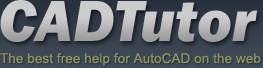From: AutoCAD Productivity Articles #147
From: AutoCAD Productivity Articles #147
Originally published: August 2016
Dual Dimensions in a Dimension Style
 ‘Alternate Units’ doesn't always mean Metric.
‘Alternate Units’ doesn't always mean Metric.
To follow along, set the current Dimension style to one you like. The following exercise begins with a Dimension Style with the Unit format set to Architectural on the Primary Units tab.
How to Display Ft′-In″ as well as Inches
Launch the Dimension Style dialog box [Alias: D], click New and enter a name, then click Continue.
Click the Alternate Units tab.
In the upper left corner, put a check in the box for Display Alternate Units.
Set the Unit Format to Fractional.
Note: I would suggest you set the values for the Precision and the Round off to the same values as those on the Primary Units tab.
Set the Multiplier for Alt Units to 1.00.
In the Suffix edit box, put the inch marks ( ″ ).

The last setting you may want to make is to set the Placement feature radio button (under the preview) to Below Primary Value.

Click OK, Close the Dimension Style dialog box, then check out your new dimension!
See all the articles published in August 2016
See this article in the August 2016 Corner
Donate to CADTutor
If you found this article useful, you might like to consider making a donation. All content on this site is provided free of charge and we hope to keep it that way. However, running a site like CADTutor does cost money and you can help to improve the service and to guarantee its future by donating a small amount. We guess that you probably wouldn't miss $5.00 but it would make all the difference to us.
Note from Michael: I want to thank all of my customers for continuing to retain my training services (some for over three decades!) and let you know your donations do not go to me personally, but to the ongoing maintenance of the CADTutor ship as a whole and to support the yeoman efforts of my friend and CADTutor captain, David Watson, to whom I am grateful for this monthly opportunity to share a few AutoCAD insights.