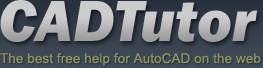From: AutoCAD Productivity Articles #146
From: AutoCAD Productivity Articles #146
Originally published: June 2016
UCSICON Options
 Every five years or so I address the UCS icon, so here's your next installment.
Every five years or so I address the UCS icon, so here's your next installment.
General Insights
There is a UCSICON command with these options:

Right-click on the UCS icon to display a shortcut menu with a Properties option where you can dress it up a bit.

 When you are in the 2D Wireframe visual style, the UCS icon looks like a stick figure. In any other visual style, the icon is a bit more colorful and 3D looking.
When you are in the 2D Wireframe visual style, the UCS icon looks like a stick figure. In any other visual style, the icon is a bit more colorful and 3D looking.Horses can only breath through their nose. [Just checking to see if you're paying attention.]
 Click on the UCS icon and you see a square grip at 0,0,0 and round grips at the ends of the axes.
Click on the UCS icon and you see a square grip at 0,0,0 and round grips at the ends of the axes.To disable the ability to select/click on the UCS icon, set the variable UCSSELECTMODE to <0>.
Note: There's an article on how to dimension 3D objects in Michael's Corner, January 2013. You will find more information on manipulating the UCS icon in that review, too.
See all the articles published in June 2016
See this article in the June 2016 Corner
Donate to CADTutor
If you found this article useful, you might like to consider making a donation. All content on this site is provided free of charge and we hope to keep it that way. However, running a site like CADTutor does cost money and you can help to improve the service and to guarantee its future by donating a small amount. We guess that you probably wouldn't miss $5.00 but it would make all the difference to us.
Note from Michael: I want to thank all of my customers for continuing to retain my training services (some for over three decades!) and let you know your donations do not go to me personally, but to the ongoing maintenance of the CADTutor ship as a whole and to support the yeoman efforts of my friend and CADTutor captain, David Watson, to whom I am grateful for this monthly opportunity to share a few AutoCAD insights.