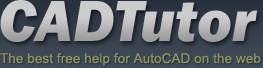From: AutoCAD Productivity Articles #133
From: AutoCAD Productivity Articles #133
Originally published: April 2014
To or From the Current Layer
There are two really handy buttons on the Layers panel—Make Object's Layer Current and Change to Current Layer.
Make Object's Layer Current
 Use this command to set the current layer by selecting an object that's on the layer you want to be current.
Use this command to set the current layer by selecting an object that's on the layer you want to be current.
Ex: You just added the topographic lines to the site plan on the TOPO layer, and now you need to add more notes to the NOTES layer. Click Make Object's Layer Current, click on some text that's on the NOTES layer, and that becomes the current layer.
Change to Current Layer
 This is a great editing feature when you need to move objects from one layer to another.
This is a great editing feature when you need to move objects from one layer to another.
Ex: The NOTES layer is current as you add text to the drawing and discover text objects that are a different color. So you hover over the object to display the rollover tip where you see it's on the wrong layer. Click Change to Current Layer, then select the errant objects and press [Enter] to change them over to the NOTES layer that happens to be current.
See all the articles published in April 2014
See this article in the April 2014 Corner
Donate to CADTutor
If you found this article useful, you might like to consider making a donation. All content on this site is provided free of charge and we hope to keep it that way. However, running a site like CADTutor does cost money and you can help to improve the service and to guarantee its future by donating a small amount. We guess that you probably wouldn't miss $5.00 but it would make all the difference to us.
Note from Michael: I want to thank all of my customers for continuing to retain my training services (some for over three decades!) and let you know your donations do not go to me personally, but to the ongoing maintenance of the CADTutor ship as a whole and to support the yeoman efforts of my friend and CADTutor captain, David Watson, to whom I am grateful for this monthly opportunity to share a few AutoCAD insights.