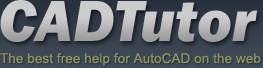Michael’s Corner
 Michael's Corner is a monthly publication written by Michael E. Beall, Autodesk Authorized Author and peripatetic AutoCAD trainer. Michael travels all over the USA, bringing his fantastic experience and great understanding of AutoCAD to his clients. Michael's Corner brings together many of the tips, tricks and methods developed during these training sessions for the benefit of all users.
Michael's Corner is a monthly publication written by Michael E. Beall, Autodesk Authorized Author and peripatetic AutoCAD trainer. Michael travels all over the USA, bringing his fantastic experience and great understanding of AutoCAD to his clients. Michael's Corner brings together many of the tips, tricks and methods developed during these training sessions for the benefit of all users.
Michael's Corner provides something for every AutoCAD user. Every month, a number of articles cover a wide range of topics, suitable for users at all levels, including "The Basics" for those just starting out. Essentially, the aim of Michael's Corner is to help all AutoCAD users work smarter and faster.
This month…
October - One-derful!!!
It's a God-thing.
I had no idea that 14 years ago I would be given the opportunity to make an impact on the professional lives of so many. Only God knew what was ahead, and hopefully, the contributions I have made through Michael's Corner have equipped many of you to be more productive and a bit more savvy using AutoCAD. And apart from all the AutoCAD bashing that is going on, I'm sure it has a long life ahead.
So, in an effort to keep the AutoCAD fires burning, here's what I have for my final installment…
…A reminder on how to customize your hot keys
…Three Power Tools — one for Zoom, one for editing, and one for Layers
…Two Odd Spots — one for Layers and one for Hatching
…Buried text treasure
…And how to Search 14 years of the Archives
As for what's ahead for me, I will continue to present a variety of AutoCAD sessions — Fundamentals, Intermediate, Customizing, Updates, and 2D & 3D. I will also keep training CAP Designer, 20-20 Worksheet, Visual Impression (those three from 20-20 Technologies, Inc.), and some Revit Fundamentals. Next year I'm looking forward to being very involved in training CET (from Configura, Inc.) when Herman Miller joins the growing number of manufacturers embracing this software that is being touted as the ‘Future of Space Planning’. Personally, I'm looking forward to spending a bit more time with Donna, my lovely bride of 30 years. When this posts, we'll probably be within days of going on our 30th Anniversary vacation to the Tanque Verde Ranch in Tucson; Ee-Hah! We had such a good time when we went for our 20th, we figured we'd do it again!
Ah, and I'm hoping to have The AutoCAD Workbench, Final Edition out before snow flies.
And with that, Mike drop! …so to speak.
The LORD bless you and keep you;
The LORD make His face shine upon you,
And be gracious to you;
The LORD lift up His countenance upon you,
And give you peace. Numbers 6:24-26
This month's articles
Change F1 to ESC
Smoother Zoom
Stretch with Extension
Lock Layers with a Crossing Window
Layer Columns & Hatch Background Color
Text Frame on Mtext
From the Vault
Converting Plot Style Tables
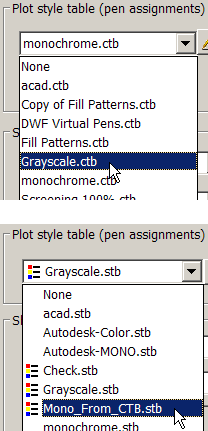 Giving credit where due, I first heard about this a couple years ago from a friend of mine that works in the Facilities Department at Southwest Airlines. Since AutoCAD 2000 came out, there are two types of plot style tables; Named plot style tables (.STB), and Color plot style tables (.CTB)… and they don't play well with one another. You can't select a .CTB plot style if the drawing was originally created using .STB styles.
Giving credit where due, I first heard about this a couple years ago from a friend of mine that works in the Facilities Department at Southwest Airlines. Since AutoCAD 2000 came out, there are two types of plot style tables; Named plot style tables (.STB), and Color plot style tables (.CTB)… and they don't play well with one another. You can't select a .CTB plot style if the drawing was originally created using .STB styles.
STB > CTB
To convert a drawing currently configured for .STB styles to be able to read your .CTB files, type Convertpstyles, at the command line. You get a warning dialog box advising you of the conversion logistics. Now when you check the Plot Style Table dropdown list in the Page Setup or Plot dialog box, you see .CTB styles.
CTB > STB
Prior to converting your .CTB to Named plot style tables, I would back up all of them. To make the conversion, use Convertctb to convert .CTB files to .STB equivalents.
A dialog box appears in which you select the name of one .CTB file to convert. After selecting the .CTB file for conversion, you get another dialog box in which you specify a name for the new .STB file (it presumes the name of the original .CTB). After the conversion, in the Plot Style dropdown list you will notice that the .STB files that were converted are indicated by a colorful icon beside them. Isn't that nice.
The Basics
- Dual Dimensions in a Dim…
- UCSICON Options
- "Best of" Basics: Irreg…
- Tool Palette Basics
- Original Dimension Value
- Possible Solutions to th…
- Avoid Using 'Standard' i…
- Shorten the Plot Scales…
- Update the Source File B…
- User Increment Angles fo…
- Drawing Information
- 'Sign Language'
- Rotate with the Copy Opt…
- Use the INSERT Osnap on…
- To or From the Current L…