Learn AutoCAD with our Free Tutorials
Welcome to CADTutor
CADTutor provides the best free tutorials and articles for AutoCAD, 3ds Max and associated applications along with a friendly community forum. If you need to learn AutoCAD, or you want to be more productive, you're in the right place. See our tip of the day to start learning right now!
Free Tutorials and More…
The Tutorials section provides over 100 original tutorials for AutoCAD, 3ds Max and other design applications. Michael’s Corner is an archive of productivity articles that brings you the best AutoCAD tips and tricks. Our Forum is a lively community where AutoCAD users can ask questions and get answers. The Downloads area provides free AutoCAD blocks, free AutoLISP routines and free images.
Tutorials of the Moment
Recently viewed tutorials
-
Map Modifying

Map modification takes place in one of two places: either on the Modify Panel with the use of one of two modifiers, or in the Material Editor as part of the material parameters. This tutorial guides you through the options. Format: Text/Image
Last visited: 3 minutes ago
-
Scaling Images

How to scale images in AutoCAD. Format: Text/Image
Last visited: 3 minutes ago
-
Drawing Objects

Getting to grips with AutoCAD's basic drawing tools. This is an ideal start for the AutoCAD beginner. Format: Text/Image
Last visited: 4 minutes ago
-
Object Snap

A tutorial giving an overview of all the AutoCAD object snaps (osnaps) with some worked examples. The tutorial also covers the use of temporary tracking points and object snap tracking. Format: Text/Image
Last visited: 4 minutes ago
-
Keyframe Animation

This tutorial gives a basic but comprehensive introduction to keyframe animation in Bryce and introduces some key concepts in animation generally. Format: Text/Image
Last visited: 4 minutes ago
-
Animating Materials: Water

Just about everything in the Brycean world can be animated, including materials. This tutorial shows you how to simulate ripples on the surface of a standard Bryce water material by modifying the offset and rotation of the texture component of the material. Format: Text/Image
Last visited: 4 minutes ago
CADTutor Tutorials
Our tutorials are comprehensive but straightforward introductions to AutoCAD and related software. They are designed to help beginners get to grips with design workflows as quickly as possible. There are over 100 to choose from, some text/image based and others in video format. Whatever stage you are at in your learning, you should find a tutorial to help.
Forum Latest
Currently Active Topics
The result of the difference of two columns with numbers
by Nikon
2 replies
Last post: 46 minutes ago
Bevel (slope) Label
by Cadkiller
21 replies
Last post: 3 hours ago
Convert multy txt files - Update an old code
by mhy3sx
4 replies
Last post: 12 hours ago
Data management system (DMS) for block database
by Philipp
1 reply
Last post: 17 hours ago
Auto lisp for AutoCAD LT 2026 - to convert numerical values in text or Mtext in MM to Meters
by xpapillon
7 replies
Last post: 17 hours ago
Extracting data to excel from selected objects on different layers
by Hsanon
35 replies
Last post: 17 hours ago
This Week's Hot Topics
3 X 6m long chords around arc
by andyb57J
17 replies
Viewed: 724 times
Change the text's offset from the dimension line
by Nikon
14 replies
Viewed: 476 times
Aotomatic cogo point import from csv file
by benlconstructors
13 replies
Viewed: 473 times
Link for moving within a DWG file
by itacad
11 replies
Viewed: 402 times
Switch/Activate to an Open Drawing - Part of a Larger Routine
by ILoveMadoka
11 replies
Viewed: 330 times
Layouts to DWG LISP Command (DWG PROPS Delink)
by Downer
6 replies
Viewed: 146 times
CADTutor Forums
Our forum is a vibrant community of experts and beginners. The main focus is helping beginners get to grips with AutoCAD and to help more advanced users become more productive. The AutoLISP forum is one of the busiest out there, providing expert advice for busy professionals.
AutoCAD Productivity
Shorten the Plot Scales List in a Viewport
From: AutoCAD Productivity Articles #140
Originally published: June 2015
 If you plot from a viewport on a Layout tab, and you have a specific collection of plot scales you typically use, you may be interested in editing that list to display only the ones you need to see.
If you plot from a viewport on a Layout tab, and you have a specific collection of plot scales you typically use, you may be interested in editing that list to display only the ones you need to see.
There are other approaches to accessing the same plot scale regularly, but this is one of the most straightforward.
How to Modify the List of Plot Scales
When you're in a viewport, click the location on the Status bar where you see the scale/factor for the current viewport.
Scroll to the bottom, then click Custom… to open the Edit Drawing Scales dialog box.
I would recommend keeping 1:1, but then select those plot scales you really don't need, then click Delete.
Organize the ones you use all the time by using Move Up or Move Down.

Note: If you totally gom it up, you can always hit Reset, then choose your desired collection of either Imperial, Metric, or both.
See all the articles published in June 2015
Michael's Corner
Between 2003 and 2016, Michael Beall (and one or two guests) wrote almost 600 articles for CADTutor. The focus of these articles is AutoCAD productivity, and although some of them are now more than a few years old, most remain relevant to current versions of AutoCAD. The article above is just one example. Check out Michael's Corner for a full listing.
Image of the Week
-
21st – 27th April 2025

This week's image is by shift1313
Software used: SolidWorks 2009
-
Last Week's Image
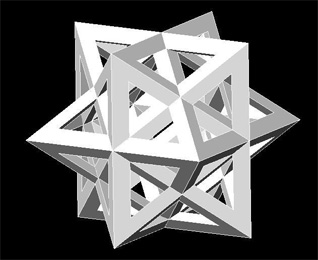
Last week's image is by Pocket
Software used: AutoCAD 2002
-
Two Weeks Ago

This image is by fahim108
Software used: AutoCAD 2007
-
Three Weeks Ago

This image is by Lazarus
Software used: AutoCAD 2008
Gallery of Work
Over the years, our forum members have contributed hundreds of images, showcasing their amazing work. The images above are just a small selection that demonstrate the wide range of project types our community is involved with. Take a look at our gallery to see all the images published in the last 12 months.
Tip of the Day
Tab through commands
This tip works begining with AutoCAD 2006:
 At the command line, type the first letter of the command you wish to start. Do not press the Enter key; instead, press the Tab key repeatedly and watch as AutoCAD runs through an alphabetical list of all commands, beginning with the letter you first typed. When the right command appears in the command line, press Enter to start it.
At the command line, type the first letter of the command you wish to start. Do not press the Enter key; instead, press the Tab key repeatedly and watch as AutoCAD runs through an alphabetical list of all commands, beginning with the letter you first typed. When the right command appears in the command line, press Enter to start it.
This isn't a very efficient way to invoke a command but it's a great way of finding commands you never knew existed; try it yourself and you will discover that AutoCAD has a lot of commands…
Also, you can press Shift+Tab to walk back through the list.
Missed a Tip?
Did you miss yesterday's tip? Maybe you forgot to drop by or maybe you don't visit over the weekend. If so, you can now see all the tips published during the past week. Also, if you have a tip you'd like to share with us, you can post it on our forum and if we like it, we'll publish it here.